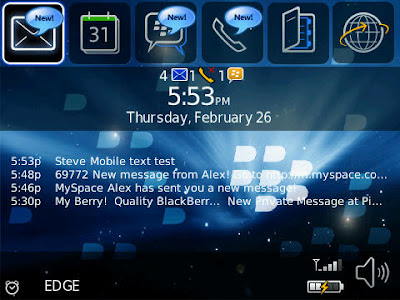
A great feature of BlackBerrys is the ability to totally customize the look of your homescreen and icons using different themes. Most devices come pre-loaded with a few themes and can be changes easily by going to your Options (wrench icon), Theme, and select the one you want.
There are a ton of free themes out there and if you really like a premium one, you can shell out for it. I have never paid for a theme and I've tried literally hundreds. They can be found for any BlackBerry device on some other websites. They will usually require registration before you download anything, but its really quick and easy. All you need is a username, password and email address.
Most of the themes will be OTA (Over The Air) download only but some will be available for Desktop install as well.
OTA Installation:
- On your BB browser, find the link for OTA download and click it.
- Select download
- Wait (shouldn't take long)
- Go to Options, Theme and look for the new one
- If its there, click it and your pretty new theme will load
- If its not, you might have to do a battery pull
- It should show up after rebooting
Desktop Installation:
- Download the .zip file
- Extract the files
- Open your Desktop Manager (if you don't have it, get it here)
- Select Application Loader
- Add/Remove Applications --> Start
- Click Browse
- Find the .alx file that you extracted and select it
- Click next
- Now check in your Options if the new theme is there
- If it is, select it and it will load up
- If not, pull your battery and it will be there after it reboots.
Any questions?
Here are a couple of my go to themes:
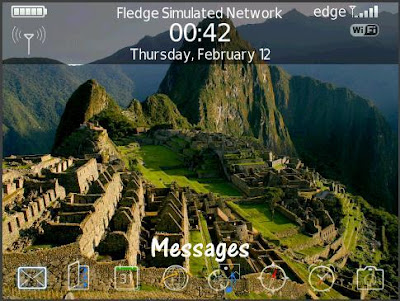











No comments:
Post a Comment